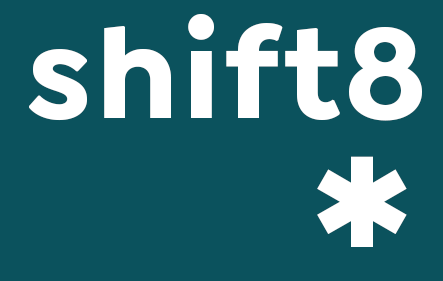Though there may be small differences in regard to different versions of Outlook Exress, the mail steps are the following:
* Click Accounts from the Tools menu.
* This will bring up the "Internet Accounts" window. In order to create your account, you have to click on the Add button, and choose Mail from the list that will appear.
* At this point, you will be presented with Internet Connection Wizard which will enable you with help in order to complete the full process:
* Begin by choosing the way you will want your name displayed when someone is receiving an e-mail you have sent. (e.g.John Smith)
* Clicking on the Next button, and provide your e-mail address. This is the address that will be used in replying back to you. (e.g.johnsmith@yourdomain.com)
* Clicking on the Next button, enter the name of the server that you will be using to send and receive e-mail.
POP3 server: mail.yourdomain.com
SMTP server: mail.yourdomain.com
* In the next window you will need to provide information that will be sent to the server in order to authenticate your logon. It consists of your user name (POP account name) (e.g.johnsmith) and your password (the password youve entered while creating email box johnsmith@yourdomain.com in PLESK)
Note: in the password field, you are not going to see what you type except for stars indicating how many characters you have used.
* Now you can give your account a meaningful name (may be helpful if you need to handle a few different accounts).
* In most cases, you will want to decide when you want to connect to the Internet (the third option: I will establish my Internet connection manually). If you want your computer to dial-up to the Internet automatically when you want to check or send e-mail, you may want to choose the first option, "Connect using my phone line."
* At this point, you are about done with setting up your account. Just click on the Finish button